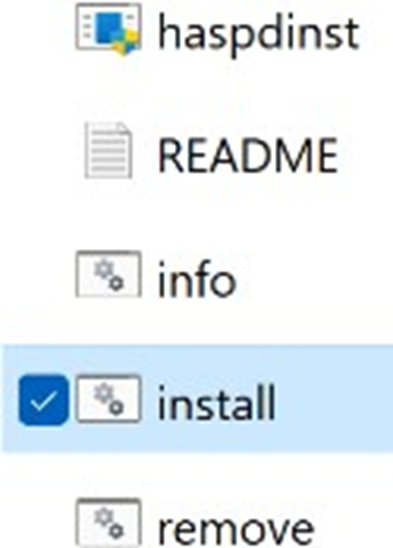How to make sure that Windows Update is configured to check for Drivers
In case EMTPWorks is not running on the client machine with EMTP® dongle license, there are some steps that can be taken to solve this issue.
-
Plug the dongle into the machine’s USB port. The machine should detect it. If you want to be sure this is satisfied, download Key ID Tools “KeyId.zip” >> unzip(extract) >> run “FlexID.exe” >> click “Read key” >> the ID should be shown next to “Flex ID” and should match the number written on the dongle, as illustrated in figure 1. If the “Key not found” is still shown, then you need to check the “OS” or another USB port.
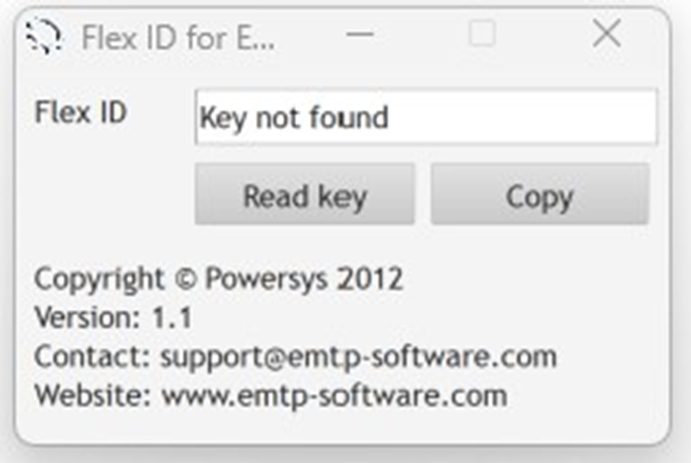
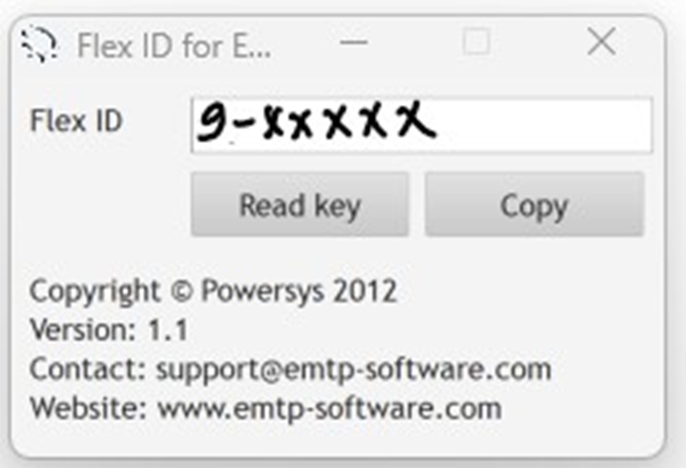
Figure 1: Detection of the dongle by the client machine
-
Download “Dongle_USB_Drivers.zip” >> unzip(extract), you may need to right-click and navigate to “properties” and then check “Unblock” (as shown in figure 2) if existed >>
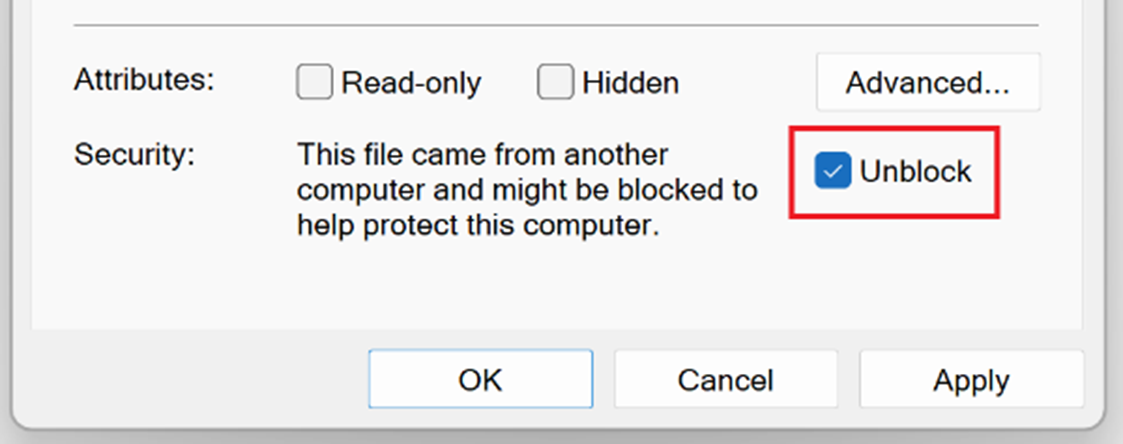
Figure 2: Properties of “USB_Drivers.zip” file
-
Run “remove.bat” (as shown in figure 3) until the light of the dongle is OFF (you may repeat this several times to work)
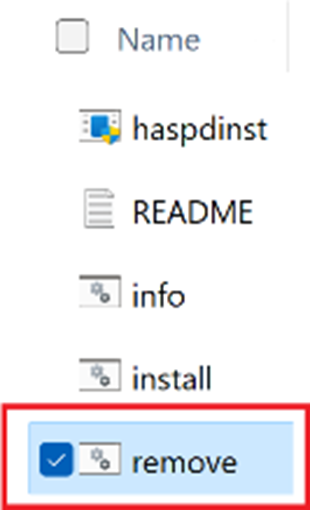
Figure 3: Uninstall corrupted dongle driver
-
Run “install.bat” (as shown in figure 4) until the light of the dongle is ON
-