1. In ScopeView, open Advanced function editor.
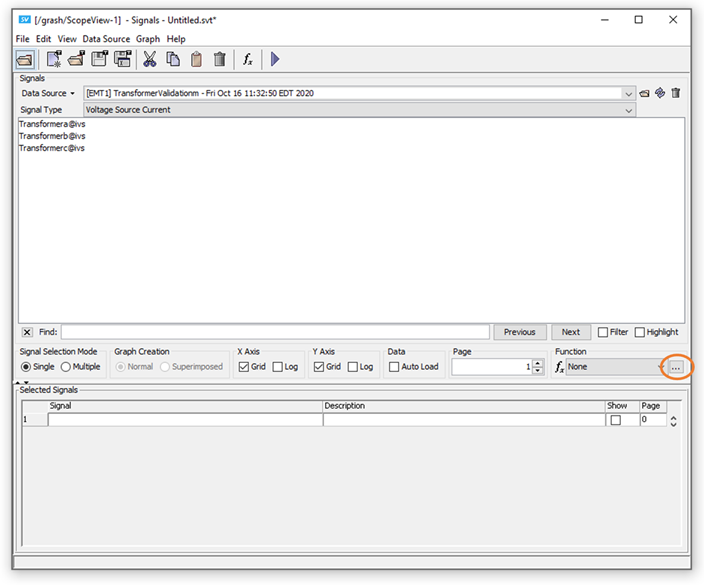
2. In the window, choose Miscellaneous and Limit: Select the signal, and the left and right boundaries.
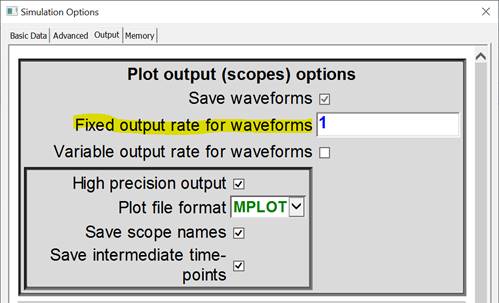
3. Then, choose Add function. A new signal should appear in the âSelected Signalsâ table at the bottom of the window..
4. 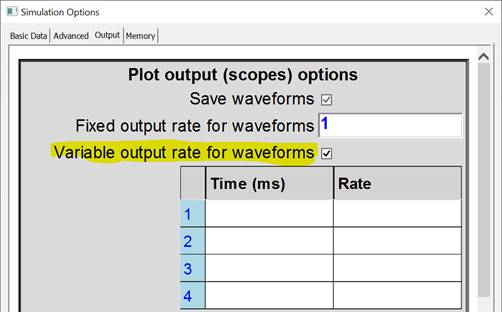
5. Note: when you know the syntax of a function, you may type it directly in the Signal column cell and click on the signal in the signal selection window to insert its name inside the text.
6. At this point, here is the difference between the original signal and one with the specified window:
7. 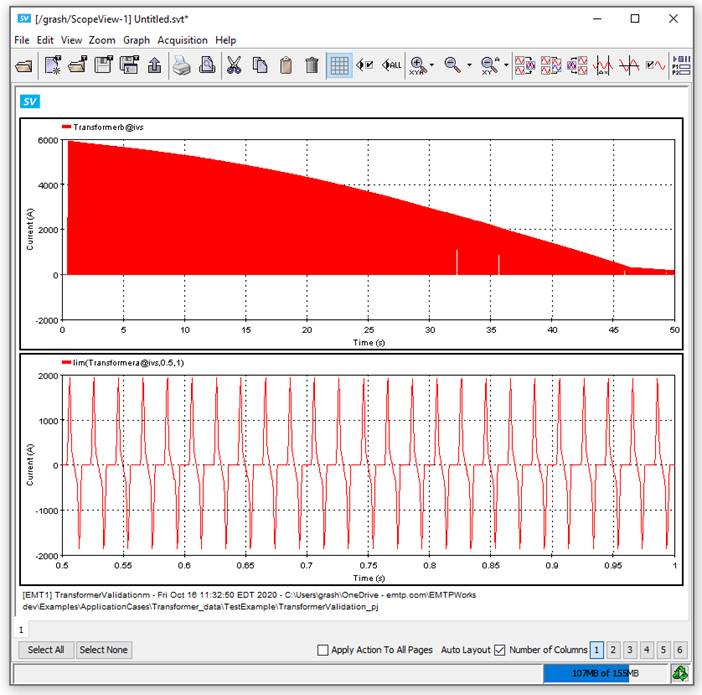
8. In the Selected Signals table, assign a variable to the limited signal:
9. 
10. Open again the advanced function editor (see step 1) and select Discrete Fourier from the Harmonic Analysis section.
11. Write the name of the variable of step 3 in Signal to get the FFT of the windowed signal and click on add function:
12. 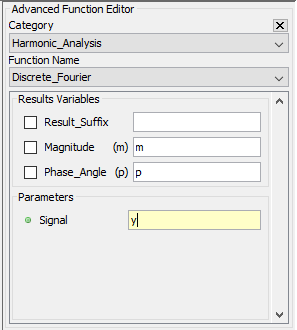
13. To go faster, you may type fft(y) directly in the Signal column cell to get the same outcome.
14. Press
![]() Â Â to
display all the signals.
  to
display all the signals.
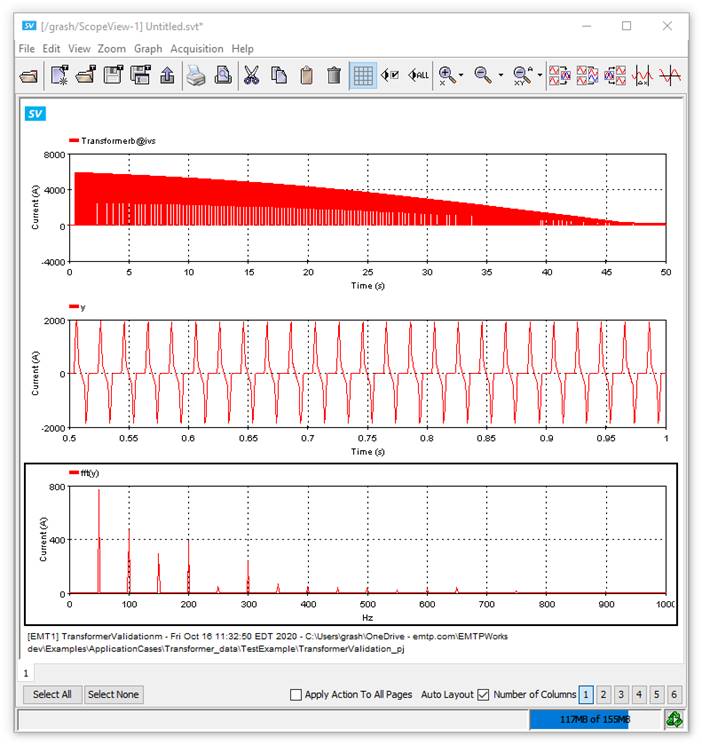
Figure 1: top signal: Original signal. Middle signal: Original signal with a 0.5-1s window applied. Bottom signal: FFT of the windowed signal.
Add this point, you may decide which signals to display by checking/unchecking the Show boxes in the Selected Signals table

EMTP Technical support
support@emtp.com